Getting Started with Agile Task Board for Teams
Welcome to the Agile Task Board for Teams!
To help you get started quickly, we have prepared a comprehensive video tutorial that walks you through the initial steps of setting up and utilizing the Agile Task Board in Teams:
Confirm the authorization request of the Agile Task Board for Teams application
During the initial setup of the Agile Task Board in your Microsoft 365 (M365) tenant, you will be prompted to provide consent for the app. This consent is necessary for the Agile Task Board to communicate with SharePoint Online and the Microsoft Graph, enabling seamless integration and access to necessary resources.
Please note that the consent must be granted by each user individually or by the administrator on behalf of all users. It is important to ensure that all users participating in the Agile Task Board have granted the necessary consent.
Microsoft Graph
Permission Description Sites.Manage.All ( Delegated)Read and write items and lists in all site collections User.Read ( Delegated)Sign in and read user profile User.ReadBasic.All ( Delegated)Read all users' basic profiles Tasks.ReadWrite ( Delegated)Work with Planner plan's and task's TeamsActivity.Send ( Delegated)Send messages to teams activity SharePoint
Permission Description AllSites.Manage ( Delegated)Read and write items and lists in all site collections TermStore.ReadWrite.All ( Delegated) (Admin consent)Read and write managed metadata
Grant admin consent as global administrator
Certain functionalities within the Agile Task Board, such as working with managed metadata, require elevated permissions that only an administrator can grant. If you need to utilize these specific functions and do not have the necessary rights, it is recommended to reach out to your administrator and request them to grant the required permissions.
The administrator will be able to assess the appropriate level of access and determine if granting the rights aligns with your organization's policies and security considerations.
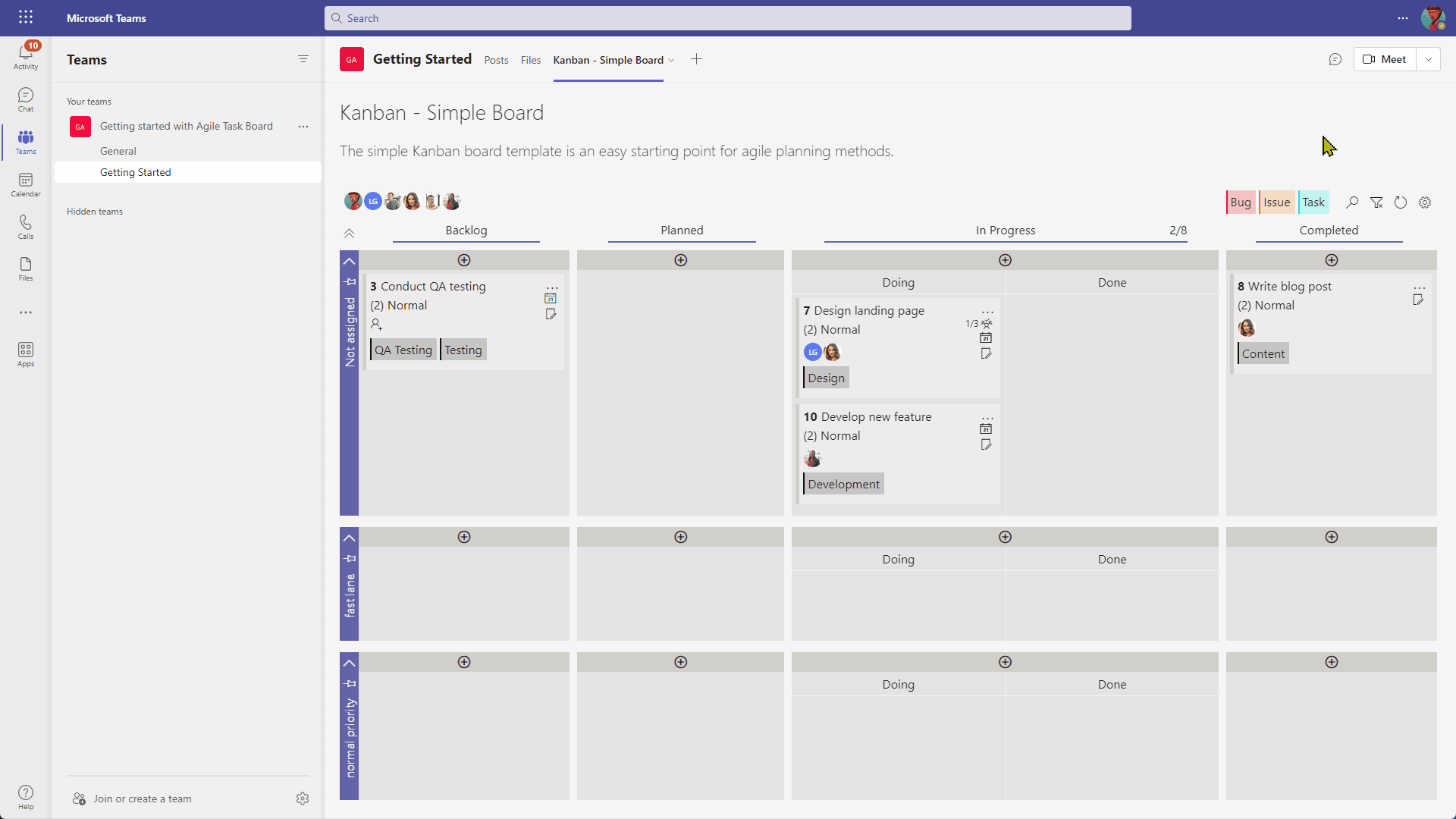
How can a global admin grant consent to the Agile Task Board app for all users?
Consenting through Microsoft is a third-party process that will not affect user association within the Agile Task Board.
To consent through Microsoft, follow these steps:
- A global admin must use this link to the Microsoft sign-in page.
- Sign in with his global admin credentials.
- After signing in, the Permissions requested page will show more details on the consent permissions.
- Click Accept.